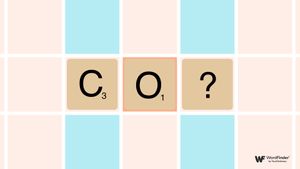Fix a Words With Friends Solo Challenge That's Stuck
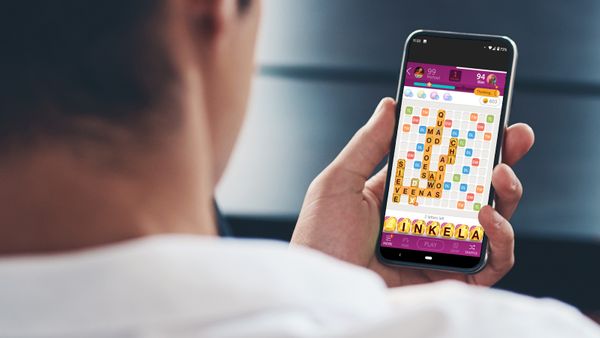
Adapted from Getty Images
Download the Latest Version of the App
While you can certainly play Words With Friends on a computer, part of its appeal is that you can play anywhere using the mobile app. If you’re having trouble with Solo Challenge freezing or getting stuck, it’s possible that the underlying issue has already been identified by other users or by QA testers.
The app’s developers may have then corrected the problem and released the fix via an app update. Depending on your phone’s configuration, the Words With Friends app may not update itself to the latest version automatically. Log into the iOS App Store or the Google Play Store and check if there is a new release to download.
Check Your Internet Connection
Even though you’re playing against a computer AI and not an actual human being in the Solo Challenge, your opponent will still show they are “thinking” as the character contemplates their next move. If you find that they are “thinking” for far longer than you’d expect, it’s possible that your phone has been disconnected from the Internet. Or, the connection is weak or unreliable.
Whether you’re playing over WiFi or you’re using a cellular connection through a 3G/4G/5G network, make sure that you’re still connected to the Internet. Try opening up a webpage, say the Words With Friends Cheat page here on WordFinder, and see if it loads correctly. Enter a new search so you can be sure you’re not just accessing a cached version of the page.
If your Internet is not working, then your Solo Challenge won’t work either. Turn the WiFi off and back on, for example. Or, enable flight mode (sometimes called airplane mode) and then disable it to reconnect to the network.
Log Out and Log Back In
Especially if you’re playing Words With Friends across multiple devices, you may encounter some synchronization issues with your account. You don’t have to delete your Zynga account and start over!
Assuming that the Words With Friends app is still responsive and it’s only the Solo Challenge that’s stuck, you can log out of your account and then log back in. This should force the app to resync your data, and hopefully get Solo Challenge working properly again. To do this:
From the main page of the app, tap on your profile icon near the top-left corner.
Tap on “Settings” underneath your profile information on the resulting page.
Scroll to the bottom and tap on “Log Out” in the “Account” section.
Log back into your account when prompted.
Force Close the Words With Friends App
Still stuck? Sometimes, it has to do either with the data cache on your phone or performance issues, like running out of memory (RAM).
What you can do here, just like when the Words With Friends app freezes up in general, is to force close the app and then start it again. While you’re at it, you may consider closing other background apps and processes too, particularly if you have an older device.
iPhone (iOS) Instructions
If you have an iPhone (or iPad) with a home button:
Double-press on the home button.
Swipe to find Words With Friends.
Swipe up to force close the app.
Go back to your home screen and start WWF again.
If your iPhone (or iPad) does not have a home button:
Return to your home screen.
Swipe up from the bottom and pause slightly to bring up the multitasker.
Swipe left to right until you see the Words With Friends preview.
Swipe up to force close the WWF app.
Return to the home screen and launch Words With Friends again.
Android Instructions
For Google Android devices, simply “swiping” the app away from the multitasker may not actually close it completely. To do that:
Open the “Settings” app on your phone.
Navigate to “Apps & notifications.”
Tap on “See all apps” under the “Recently opened apps.”
Scroll to “Words With Friends” (or “Words 2”) and tap on it.
Select “Force stop” from the set of icons near the top.
Go back to your phone’s home screen and start WWF again.
There are slight variations between different phones and different versions of Android, so the exact steps and wording may not be exactly the same as above.
Restart Your Phone
It’s the solution as old as computers and game consoles themselves. If you find that the Words With Friends app is being unresponsive in general, or even if it’s only Solo Challenge that’s stuck, you can try restarting your phone. This usually resets what is stored in RAM, which may be a part of the hang-up.
Uninstall and Reinstall the Mobile App
If simply updating the Words With Friends to the latest version doesn’t fix things for you, it’s possible that something has gone awry with the app installation on your device. This can happen for any number of reasons. As long as you’re logged into your Zynga account in the app, your data should synchronize.
Uninstall the WWF app like how you would uninstall any other app on your phone. Then, reinstall it by finding it in the App Store for iOS or the Google Play Store for Android. Once it’s back on your phone, you may be prompted to log back into your account. Start up the Solo Challenge again and you should be right as rain.
Winning Solo Challenge Strategies
Playing against fictional characters in the Words With Friends Solo Challenge is a bit different in that you’re playing on a slightly smaller board and there’s no human on the other side of the screen. Even so, the strategies and tips for how to win every game of Words With Friends against human players still apply when facing WordMasters in the Solo Challenge too. Are your defensive skills up to snuff?
Michael Kwan is a professional writer and editor with over 14 years of experience. Fueled by caffeine and WiFi, he's no stranger to word games and dad jokes.