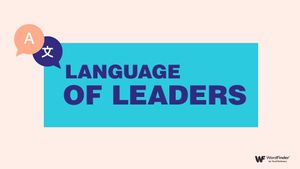Words With Friends Screenshot Cheat Helps You Rack Up Wins
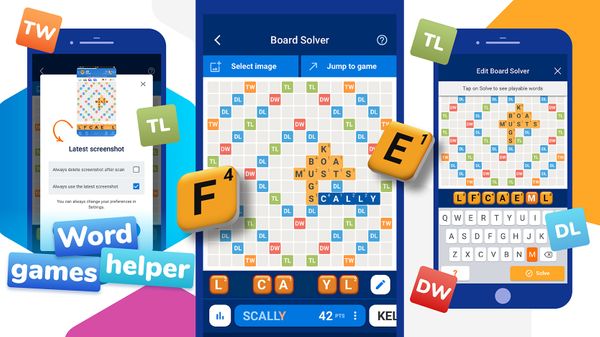
Created by Nadia Rodriguez for WordFinder
Best Words With Friends Cheat Screenshot Solver
The first step, naturally, is to download and install the WordFinder app on your mobile device of choice. Get it from the App Store for Apple iOS devices or via the Google Play Store for Android. It’s totally free to download and use.
The WordFinder app supports a wide range of word games. In the case of Words With Friends, you can choose between two options. First, you can unscramble letters like the Words With Friends cheat we have here on the WordFinder website. Enter your letter tiles and the tool will unscramble letters to form playable words.
Second, you can take advantage of the advanced Words With Friends board solver. This option scans your Words With Friends screenshot and solves it, providing a list of the best words you can play in your game. Take advantage of using hooks and cashing in on bonuses to maximize the points you earn.
How to Solve a Words With Friends Screenshot
The following instructions for how to use our board solver assume you already know the basics about Words With Friends rules. You know how the game works and now you’re ready to take your skills to the next level? Our Words With Friends cheat screenshot solver makes it easy.
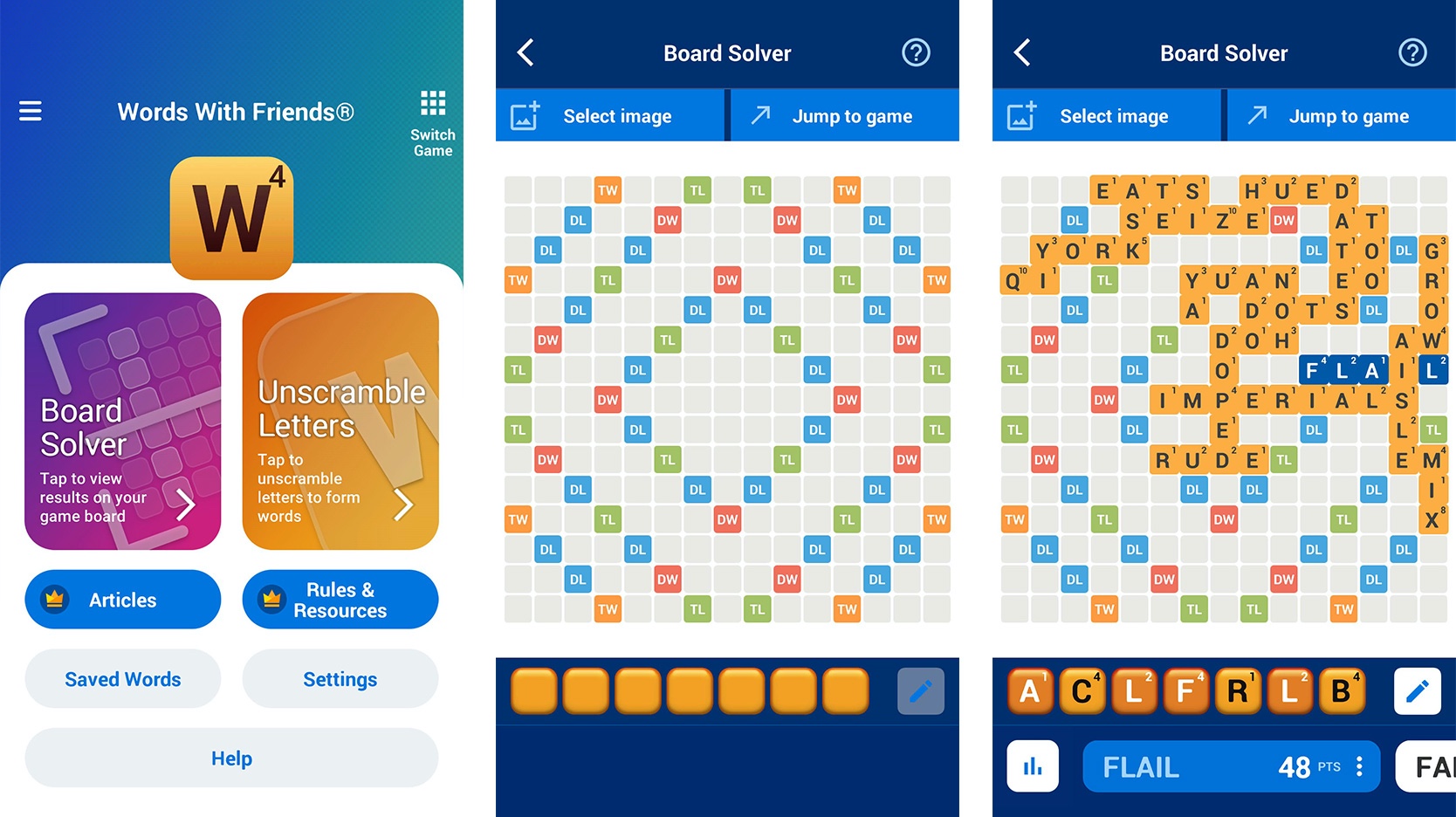
Download and install the WordFinder app on your mobile device.
Select Words With Friends 2 from the game list.
Tap on the Board Solver on the left.
Open Words With Friends 2 and take a screenshot of the board you want to solve.
Go back to the Board Solver in the WordFinder app.
Tap “select image” and choose the screenshot you just took.
See the highest scoring word you can play. Swipe the carousel near the bottom to see other words you can play.
Go back to Words With Friends 2 and play your winning word!
After you’ve installed the WordFinder app and selected Words With Friends 2 as your game, it will default back to this choice the next time you open the WordFinder app. In the settings, you can choose to “always use the latest screenshot” too. This way, the board solver will automatically solve the Words With Friends 2 cheat screenshot you just took!
Board Solver Advantage Demonstrated
Just how valuable is this Words With Friends 2 cheat board? Consider these highly relevant examples of how our word finder screenshot solver works.
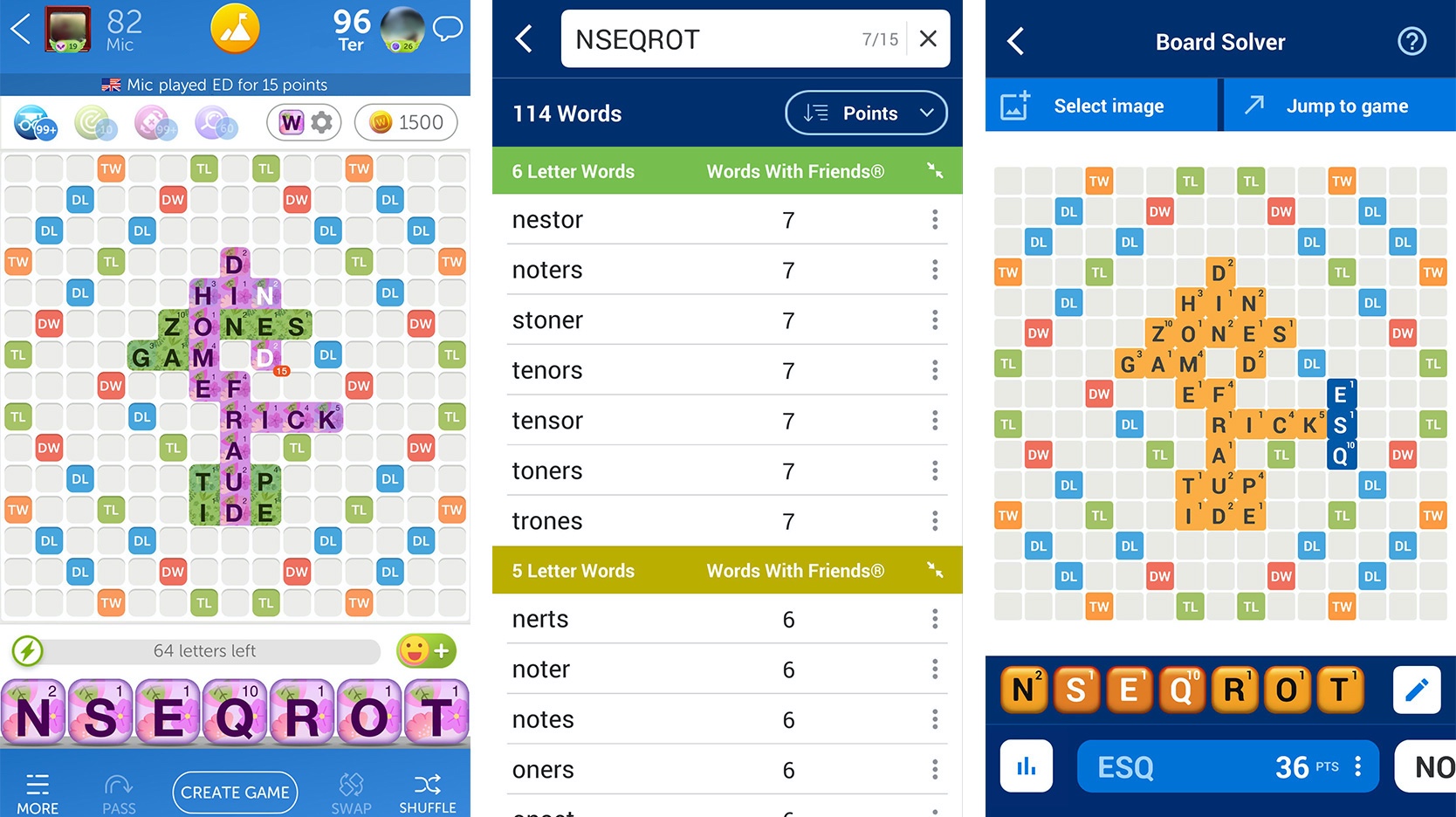
Using the standard tool to solve anagrams, you’d first manually enter the letter tiles in your rack. The search results are sorted by length by default, revealing such options as NESTOR, NOTERS and STONER for 7 points. Scrolling down to 3 letter words, you see that ESQ and SEQ are worth 12 points each. But, where should you play them?
Using the board solver function in our app shows the perfect place to play the word ESQ. Hook the S to the end of RICK on the game board, play the word ESQ, and earn a much-improved 36 points. That’s much better, wouldn’t you say?
Here’s another example:

With the standard letter unscrambler here, the two top options are APEMAN and MOPANE. They’re worth 13 points each. When you use the board solver, you see that playing MOPANE in the right spot earns you a whopping 63 points! The standard results already include MOPANE, but that may not always be the case. In fact, it rarely is.
The board solver accounts for all the letters already on the game board, revealing words that your letter rack could not have spelled on its own. That’s the power of a Words With Friends screenshot cheat!
Words With Friends Cheat Screenshot FAQ
Get better acquainted with the board solver function in the WordFinder app. Some common questions we’ve heard from word gamers like you include the following:
Why not use the standard word unscrambler tool instead?
Yes, it’s true that you can always use the standard tool to unscramble letters and find words. A big advantage of the board solver cheat is that the Words With Friends 2 screenshot can account for the letter tiles already on the game board, plus what spaces are still open on the board. This way, you get not only more options for what word to play, but you can also see them in context.
Does this work as a Words With Friends 2 cheat board too?
Yes. In fact, you need to upgrade to Words With Friends 2 if you’re still using the older version of the game.
Does the WordFinder mobile app include a Scrabble board cheat?
Not yet. Right now, the WordFinder app only offers a Words With Friends 2 cheat board solver. There are notable differences in both board layout and letter value between Words With Friends and Scrabble GO. If there’s enough interest, we might consider adding Scrabble support in the future!
Can I use the Words With Friends board solver on my computer?
No. While there are ways to play Words With Friends on a computer, our board solver isn’t configured to work with desktop computers. You need the Words With Friends 2 and WordFinder apps on your mobile device to use our board solver.
Why isn’t the board solver working on my tablet?
Our Words With Friends cheat board works on both smartphones and tablets. If you’re using it on a tablet, make sure you submit a screenshot in portrait mode. The board solver does not support horizontal view (landscape mode) on tablets.
Does the board solver support all Words With Friends 2 custom tiles?
We try our best to stay on top of any new developments or features that Zynga adds to the game. The board solver supports most custom tiles in Words With Friends, but some of the newest tile styles can cause errors. Disable custom tile styles in Words With Friends 2 if you run into any issues.
Can I solve the 11x11 board for Fast Play or Lightning Rounds?
For now, the board solver only supports the standard 15x15 game board in Words With Friends 2. Fast Play, Lightning Rounds and Match of the Day games use a different board -- usually an 11x11 layout.
Any tips for making sure the board solver works correctly?
Ensure that your screenshot shows the full game board. It won’t work if you’re zoomed in.
Make sure nothing is blocking your Words With Friends game board when taking a screenshot for the board solver. The green “Word Radar” banner near the top is a common culprit.
If the volume indicator slider is visible in the screenshot, the board solver may not work correctly.
Custom fonts on Samsung devices can sometimes be problematic too.
Give the game enough time to fill your tile rack with new letters completely before taking a screenshot.
If the board solver reads any letter tiles incorrectly, tap on the “pencil” button to edit any letter tiles. This includes both in your rack and on the board.
Get the WordFinder App Today!
What are you waiting for? Tap into the power and convenience of the WordFinder app for Apple iOS and Google Android. It’s a free download via the Apple App Store and Google Play Store, respectively. Unscramble letters and solve puzzles. And definitely try our Words with Friends screenshot solver. You won’t find a better Words with Friends 2 cheat board anywhere else!
Michael Kwan is a professional writer and editor with over 15 years of experience. Fueled by caffeine and WiFi, he's no stranger to word games and dad jokes.